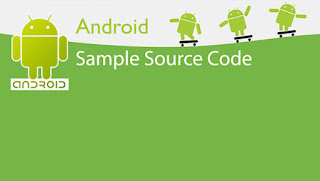How to Enable / Disable XAMPP mod_rewrite
By James →
Thursday, August 11, 2016
For any reason if you need to disable/enable XAMPP mod_rewrite (Enabled by default) , then below are the instructions on how to enable .htaccess mod_rewrite in XAMPP.
1. Go to the directory of installation C:\xampp\apache\conf (default) or your installation directory:\xampp\apache\conf
2. Open and edit httpd.conf in a text editor
3. To disable find the line which contains
LoadModule rewrite_module modules/mod_rewrite.so
and (comment) change to
#LoadModule rewrite_module modules/mod_rewrite.so
4. Find all occurrences of
AllowOverride All
and change to
AllowOverride None
I think it appears 2 or 3 times on the configuration file.
5. Restart xampp
That’s it , Now mod_rewrite is disabled. To enable it just follow the instruction in reverse order.